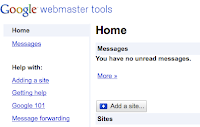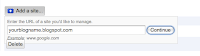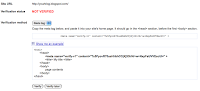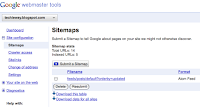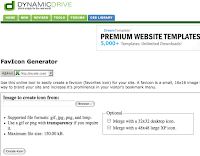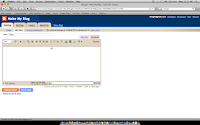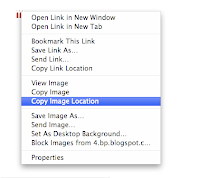Blogging Websites: The most appropriate example of Web 2.0 website is a blog where users/readers can write comments on the blog, which might be useful for other readers. Users can subscribe to RSS feeds and remain updated with the blog content. RSS feeds are updated summary of the frequently updated blog content/posts. Blog websites are even one step ahead to fit into a web 2.0 website. Do you know why because readers of the blog can virtually force the author to write something of their interest therefore having a virtual control on the content of the blog website. Some of the popular blogging websites are Blogger,WordPress and TypePad.
Blogger is good for bloggers who want to create their own blog , free of cost and WordPress is good for the bloggers who do not want to compromise on the aisthetics of the blog no matter how much it costs.
One of the typical Web 2.0 application found in a blog is Label Cloud as shown below:
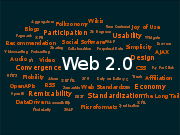
You have often seen this graphic in a blog and is popularly known as label cloud. All the topics/categories of a blog content are integrated in a single graphic which lets the users to click on the topic they are looking for, adding to the aesthetics of the blog.
Social-Networking sites: Some of the popular social networking sites are Orkut, Facebook, and Hi5. These web sites give you the opportunity to make friends, share information like photo, video and take part in online discussions on the web. I don’t know how real are the identities of these people who appear on these sites in fact you never know who are these people. One thing that I like about these sites is to offer quick solutions to those people who want be someone else who they wish to, can do it here on these sites by just clicking some links. Creating a fake identity on web is like made to order child which is impossible in real life So I think that social networking sites can be called the best examples of Web 2.0 as they motivate/encourage the users to adding content, making changes to the aesthetics of their profiles on site and using content in a different format anywhere on the web.
Some of the popular social networking sites are:
Orkut,Facebook, MySpace, Bebo,Friendster, hi5,PerfSpot, Yahoo 360,Zorpia, Netlon.
Personally I do not like any one of them because none of them can be called a social networking site unless they guarantee the identity of the people appearing on these sites. These sites encourage users to create their virtual network and therefore I call them as virtual networking sites unless these virtual networks get a life.
Video sharing sites: YouTube is the most popular video-sharing site these days. Users can upload their videos and will be available for other users to see them. In a way users are contributing value to the content of the website and therefore can be called a Web 2.0 website. Some More examples of Video sharing sites are as:
YouTube: YouTube is a popular free video sharing Web site, which lets users upload, view, and share video clips. It is so popular that many people think that You Tube is the only video-sharing site on the web.
Meta Cafe: Metacafe - Get the best Internet videos - Funny videos, Amazing clips, Rare movies.
Vimeo: Share your video clips. Upload video that you shoot with your digital camera, mobile phone, or camcorder. Share video by linking to Vimeo.
Some other popular video sharing sites are:
DailyMotion,Imeem,ClipShack,vSocial,Jumpcut,VideoBomb,eyeSpot,revver Avidbeauty
Photo sharing sites: This web site allows users to upload and share photos. Some of the Popular Photo sharing web 2.0 Websites are as:
Flickr: The best way to store, search, sort and share your photos
Zooomr: Universally the best way to share, search, store and sort your photos online.
HQ:Are your photos stuck on your hard drive, instead of being shared with the people who matter to you?
Mybloop: MyBloop - sharing pictures, audio, and video for free, whithout storage limits and additional software to install
Wikis (like wikipedia): These websites allows users to add content and even to edit already added content/articles.
Wikipedia: The biggest multilingual free-content encyclopedia on the Internet. Over two million articles and still growing.
LittleWiki: LittleWiki is a Web site where you can create public and private wiki pages. A Wiki is a Web site where anyone can enter and edit content. That means you can post and edit information about virtually anything you wish, and you can read what others have posted too.
Wetpaint: Wetpaint powers websites that tap the power of collaborative thinking. The heart of the Wetpaint advantage is its ability to allow anyone — especially those without technical skill — to create and contribute to websites written for and by those who share a passion or interest. To do this, Wetpaint combines the best aspects of wikis, blogs, forums and social networks so anyone can click and type on the web.
JotSpot: Create and share wiki pages with a WYSIWYG editor via Jotspot's secure wiki hosting. Install various "applications" to refine your wiki content - project manager, company directory, blog, forum, poll, calendar, and more - then invite others to contribute
PBWiki: Make a free, password protected wiki as easily as a peanut butter sandwich. Easily upload HTML, link files to your pages, integrate RSS, and more.
RSS (Really Simple Syndication): An RSS document (which is also called a "feed", "web feed" or "channel") includes full or summarized text, plus metadata such as publishing dates and author name. RSS format is used to publish frequently updated data such as blog posts, data from news websites.
FeedBurner: FeedBurner helps bloggers, pod casters and commercial publishers get more value from the content they create. Our advanced feed management technology deftly delivers subscription services to the users. Personally I am using feedburner to burn RSS feed of this blog.
Feed Digest: Feed Digest is a parser, regenerator, and syndicator for, and of RSS and Atom feeds. It lets you do things like put the content of RSS or Atom feeds on your own site(s). Some other RSS sites are Attensa, Tiny RSS,Feed43,Feed Mailer.
Mashups: A mashup is a composite web application, where data sourced from one site is then mashed up with the data sourced from other site and then put on a single website/platform. There are many types of mashups, such as consumer mashups, data mashups, and business mashups. The most common type of mashup is the consumer mashup, aimed at the general public. Examples include Google Maps mashups, which combine web-based data sources with interactive cartographic maps. The potential uses of mashups are as wide and varied as the Web. Examples of mashups are CoolFlick, Flickervision, MapmyEvent, and Google Map etc.
The great thing about Web 2.0 websites is that they all have got very user-friendly interface. All you have to follow the guidelines provided in the website and make your own content/website and it’s all free. Is not it feels great?
One of the typical Web 2.0 application found in a blog is Label Cloud as shown below:
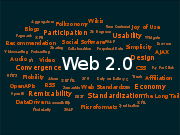
You have often seen this graphic in a blog and is popularly known as label cloud. All the topics/categories of a blog content are integrated in a single graphic which lets the users to click on the topic they are looking for, adding to the aesthetics of the blog.
Social-Networking sites: Some of the popular social networking sites are Orkut, Facebook, and Hi5. These web sites give you the opportunity to make friends, share information like photo, video and take part in online discussions on the web. I don’t know how real are the identities of these people who appear on these sites in fact you never know who are these people. One thing that I like about these sites is to offer quick solutions to those people who want be someone else who they wish to, can do it here on these sites by just clicking some links. Creating a fake identity on web is like made to order child which is impossible in real life So I think that social networking sites can be called the best examples of Web 2.0 as they motivate/encourage the users to adding content, making changes to the aesthetics of their profiles on site and using content in a different format anywhere on the web.
Some of the popular social networking sites are:
Orkut,Facebook, MySpace, Bebo,Friendster, hi5,PerfSpot, Yahoo 360,Zorpia, Netlon.
Personally I do not like any one of them because none of them can be called a social networking site unless they guarantee the identity of the people appearing on these sites. These sites encourage users to create their virtual network and therefore I call them as virtual networking sites unless these virtual networks get a life.
Video sharing sites: YouTube is the most popular video-sharing site these days. Users can upload their videos and will be available for other users to see them. In a way users are contributing value to the content of the website and therefore can be called a Web 2.0 website. Some More examples of Video sharing sites are as:
YouTube: YouTube is a popular free video sharing Web site, which lets users upload, view, and share video clips. It is so popular that many people think that You Tube is the only video-sharing site on the web.
Meta Cafe: Metacafe - Get the best Internet videos - Funny videos, Amazing clips, Rare movies.
Vimeo: Share your video clips. Upload video that you shoot with your digital camera, mobile phone, or camcorder. Share video by linking to Vimeo.
Some other popular video sharing sites are:
DailyMotion,Imeem,ClipShack,vSocial,Jumpcut,VideoBomb,eyeSpot,revver Avidbeauty
Photo sharing sites: This web site allows users to upload and share photos. Some of the Popular Photo sharing web 2.0 Websites are as:
Flickr: The best way to store, search, sort and share your photos
Zooomr: Universally the best way to share, search, store and sort your photos online.
HQ:Are your photos stuck on your hard drive, instead of being shared with the people who matter to you?
Mybloop: MyBloop - sharing pictures, audio, and video for free, whithout storage limits and additional software to install
Wikis (like wikipedia): These websites allows users to add content and even to edit already added content/articles.
Wikipedia: The biggest multilingual free-content encyclopedia on the Internet. Over two million articles and still growing.
LittleWiki: LittleWiki is a Web site where you can create public and private wiki pages. A Wiki is a Web site where anyone can enter and edit content. That means you can post and edit information about virtually anything you wish, and you can read what others have posted too.
Wetpaint: Wetpaint powers websites that tap the power of collaborative thinking. The heart of the Wetpaint advantage is its ability to allow anyone — especially those without technical skill — to create and contribute to websites written for and by those who share a passion or interest. To do this, Wetpaint combines the best aspects of wikis, blogs, forums and social networks so anyone can click and type on the web.
JotSpot: Create and share wiki pages with a WYSIWYG editor via Jotspot's secure wiki hosting. Install various "applications" to refine your wiki content - project manager, company directory, blog, forum, poll, calendar, and more - then invite others to contribute
PBWiki: Make a free, password protected wiki as easily as a peanut butter sandwich. Easily upload HTML, link files to your pages, integrate RSS, and more.
RSS (Really Simple Syndication): An RSS document (which is also called a "feed", "web feed" or "channel") includes full or summarized text, plus metadata such as publishing dates and author name. RSS format is used to publish frequently updated data such as blog posts, data from news websites.
FeedBurner: FeedBurner helps bloggers, pod casters and commercial publishers get more value from the content they create. Our advanced feed management technology deftly delivers subscription services to the users. Personally I am using feedburner to burn RSS feed of this blog.
Feed Digest: Feed Digest is a parser, regenerator, and syndicator for, and of RSS and Atom feeds. It lets you do things like put the content of RSS or Atom feeds on your own site(s). Some other RSS sites are Attensa, Tiny RSS,Feed43,Feed Mailer.
Mashups: A mashup is a composite web application, where data sourced from one site is then mashed up with the data sourced from other site and then put on a single website/platform. There are many types of mashups, such as consumer mashups, data mashups, and business mashups. The most common type of mashup is the consumer mashup, aimed at the general public. Examples include Google Maps mashups, which combine web-based data sources with interactive cartographic maps. The potential uses of mashups are as wide and varied as the Web. Examples of mashups are CoolFlick, Flickervision, MapmyEvent, and Google Map etc.
The great thing about Web 2.0 websites is that they all have got very user-friendly interface. All you have to follow the guidelines provided in the website and make your own content/website and it’s all free. Is not it feels great?
RELATED ARTICLES
How to submit blogger blog sitemap to google
How to add Favicon icon in your blogger blog
10 Tips to increase traffic to your blogger blog
How to add Tags in a post in blogger template
Tips to speed up Your Computer
Blog Title’s Dilemma
How to embed comment form below Post in blogger template