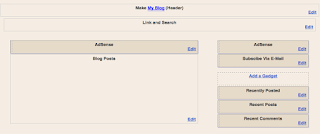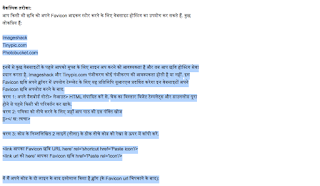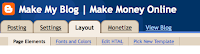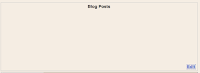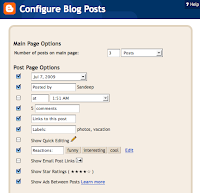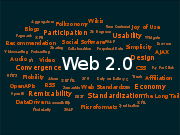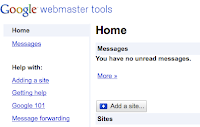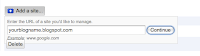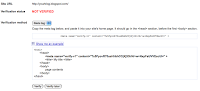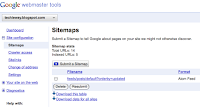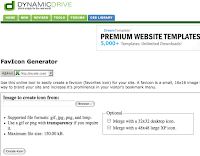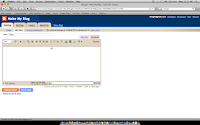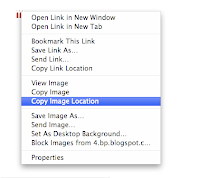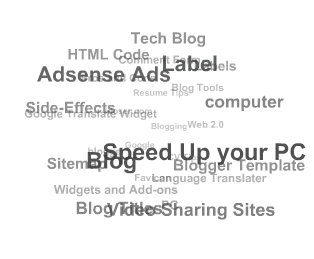You must have heard about You Tube and also enjoyed the watching videos either on the web or on the TV News Channels. Here I am compiling a list of some top rank video sharing sites that you should not miss out while browsing on the net.
I think that there is no need to write anything about YouTube as you all must be aware about it. Even if you are not i tell you that YouTube is the most popular video-sharing site these days on the web and its content virtually controlled by users of the site; users can upload their videos and will be available for other users to see them. Some of the top rank Video sharing sites are as:
YouTube YouTube is a popular free video sharing Web site which lets users upload, view, and share video clips. It is so popular that many people think that You Tube is the only video sharing site on web.
Meta Cafe Get the best internet videos here on Mata cafe like Funny videos, Amazing clips, Rare movies.
Vimeo Share your video clips. Upload video that you shoot with your digital camera, mobile phone, or camcorder. Share video by linking to Vimeo.
Daily Motion Publish, tag, organize and share your video clips.
Imeem Imeem is a social media service where users interact with each other by watching, posting, and sharing content of all media types, including blogs, photos, audio, and video. In one sense, imeem is a media-centric social network service, and in another sense, it is also a user participation service for online content.
ClipShack ClipShack is a community for videophiles; a destination where people can post their video for general public viewing and comment, share clips with friends and family, post video to blogs.
vSocial The fastest, easiest way to upload, watch and share your favorite video clips.
Jumpcut The best place to create, remix and share movies and slideshows online. Jumpcut Makes Movies, Simple.
Video Bomb Video Bomb filters up the hottest videos on the internet: people submit links to the 'Incoming!' page and you bomb the best ones. If a video gets a lot of bombs quickly, it moves it to the front.
EyeSpot Shoot, Mix, and Share your Video. Use the eyespot Mixer to edit and combine your videos, music and photos online! Share your video and mixes with the world for Free.
Revver Upload, share videos.
Avidbeauty Avid Beauty is an entertainment community for iPod users.It offers iPod downloads which are available in playlists known as Podcasts.
Make Money Online
Recent Articles:I think that there is no need to write anything about YouTube as you all must be aware about it. Even if you are not i tell you that YouTube is the most popular video-sharing site these days on the web and its content virtually controlled by users of the site; users can upload their videos and will be available for other users to see them. Some of the top rank Video sharing sites are as:
YouTube YouTube is a popular free video sharing Web site which lets users upload, view, and share video clips. It is so popular that many people think that You Tube is the only video sharing site on web.
Meta Cafe Get the best internet videos here on Mata cafe like Funny videos, Amazing clips, Rare movies.
Vimeo Share your video clips. Upload video that you shoot with your digital camera, mobile phone, or camcorder. Share video by linking to Vimeo.
Daily Motion Publish, tag, organize and share your video clips.
Imeem Imeem is a social media service where users interact with each other by watching, posting, and sharing content of all media types, including blogs, photos, audio, and video. In one sense, imeem is a media-centric social network service, and in another sense, it is also a user participation service for online content.
ClipShack ClipShack is a community for videophiles; a destination where people can post their video for general public viewing and comment, share clips with friends and family, post video to blogs.
vSocial The fastest, easiest way to upload, watch and share your favorite video clips.
Jumpcut The best place to create, remix and share movies and slideshows online. Jumpcut Makes Movies, Simple.
Video Bomb Video Bomb filters up the hottest videos on the internet: people submit links to the 'Incoming!' page and you bomb the best ones. If a video gets a lot of bombs quickly, it moves it to the front.
EyeSpot Shoot, Mix, and Share your Video. Use the eyespot Mixer to edit and combine your videos, music and photos online! Share your video and mixes with the world for Free.
Revver Upload, share videos.
Avidbeauty Avid Beauty is an entertainment community for iPod users.It offers iPod downloads which are available in playlists known as Podcasts.
Make Money Online
Web 2.0 Skills
What is Web 2.0
How to submit blogger blog sitemap to google
How to add Favicon icon in your blogger blog
10 Tips to increase traffic to your blogger blog
How to add Tags in a post in blogger template
Tips to speed up Your Computer
Blog Title’s Dilemma
How to embed comment form below Post in blogger template